If you have a lookup or a master-detail field, Salesforce will show you results based on the characters you type. In my example I use the standard object “Opportunity” which has a lookup field to “Account”:

If you search for “Meyer” in the “Account Name”-Field you can see some accounts with this name:
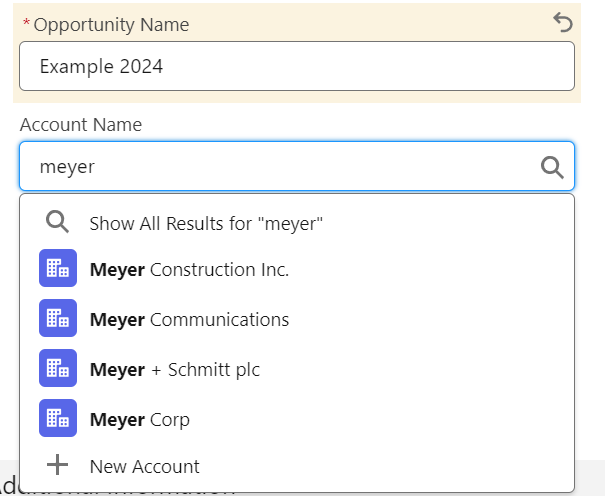
The field which you can see in this view, you can define through the Account-Search Layout:
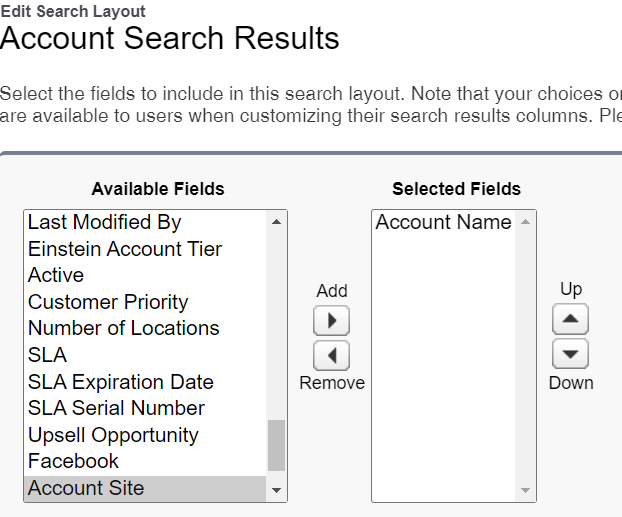
You can add more fields like “Phone”, “Account Number” and “Annual Revenue”:
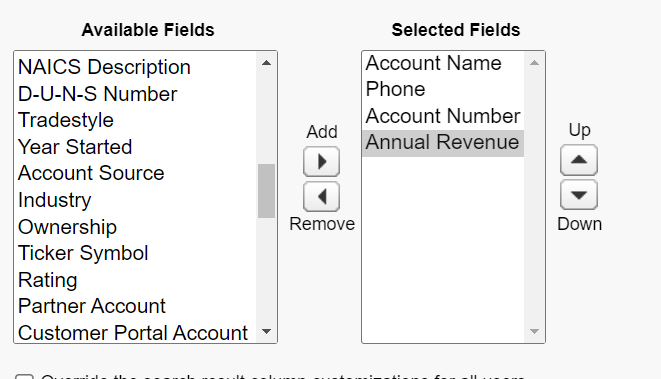
In the lookup field you do not see all the 4 fields. You only see the first and the second field:
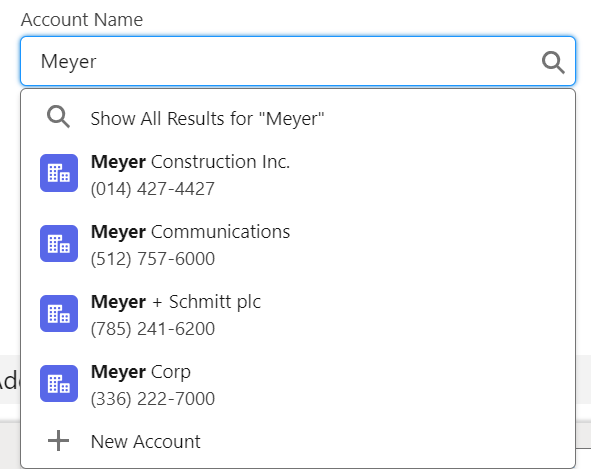
For standard objects (as fas as I know) the first field has to be the “Name” field of the object. For custom objects you can select another field as the first field.
When you click on “Show All Results…” you will see the other columns you defined in the search layout:
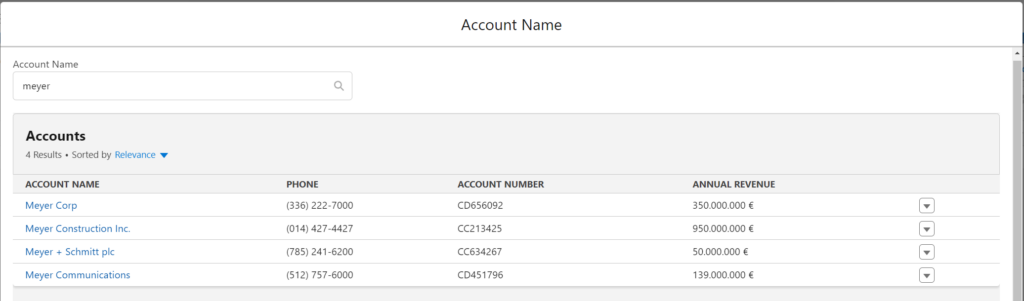
How to get more information in the lookup field?
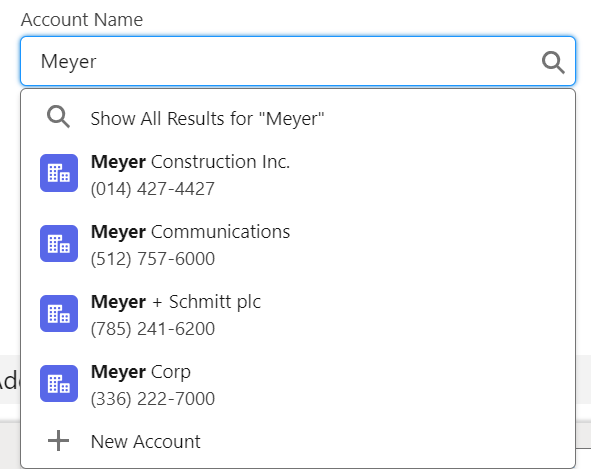
If you want to add more then 2 fields into this screen, you can follow this approach.
As you can only show 1 additional field, you have to put the information you want to show in one field. For this we can use a formular field. For example create a formular field “Phone + Account Number + Annual Revenue” which will concat the information like this:
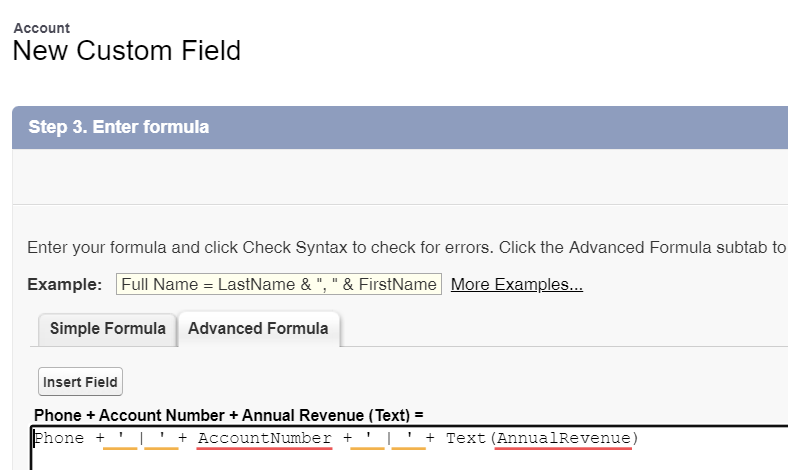
You do not have to add the new field to the page layouts. Add the new field into the search layout.
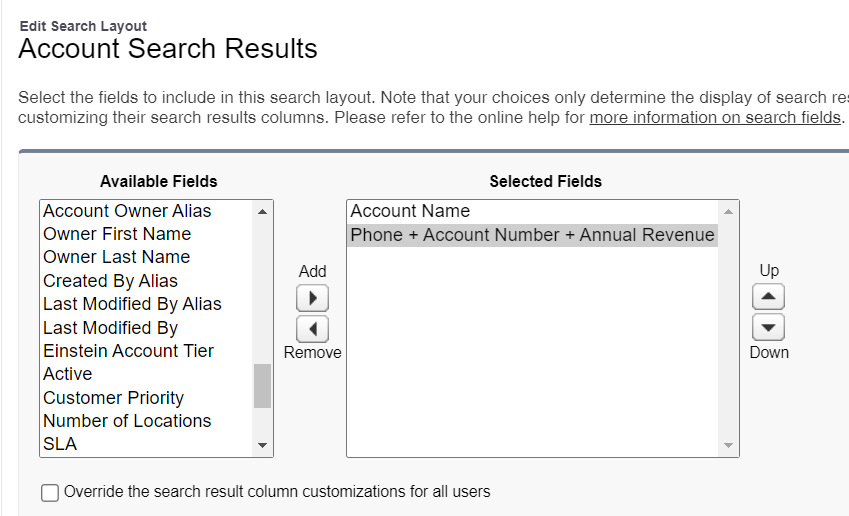
You see now all 3 information in the lookup field:
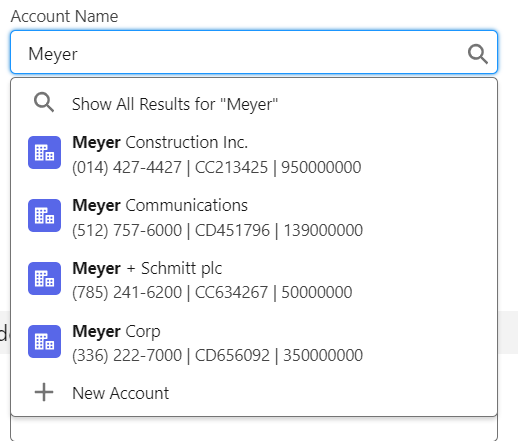
The currency field “Annual Amount” is not in the correct format. You can customize this also via the formula:
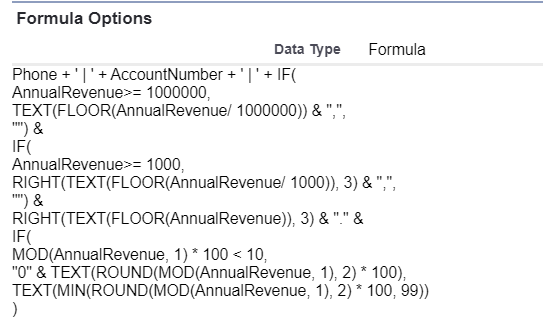

I hope you like my solution to solve this problem. I had this request multiple times by customers. Happy to get some feedback in the comments.